Tidying Penbook's Tools
An update to unweird the tool drawer
A few months back, I asked you all out for coffee. It was a long shot – there are a lot of you, but not enough (yet!) for there to be Penbookers in every city. Probably not to your surprise, I wasn’t able to meet any of you in person. Sorry! I was a bit too optimistic.
But I still wanted to see Penbook in the hands of users. I put up some local ads – in retrospect, I should have started here, before bothering you – and met with ten iPad + Pencil users. None of them were familiar with Penbook, and the experience of watching them try to work the app was something I can only describe as ‘enlightening’. Some highlights:
Do you know what a tortillon is? I did not. I learned from my testers that it is a tool artists use to smudge and blend illustrations. I also learned it looks EXACTLY like Penbook’s (and Apple Notes’) Lasso icon. The result: those most able to create beautiful notes (artists) were unable to do so (couldn’t find the lasso; did not wish to smudge and blend their notes).
None of my new iPad friends had “Only Draw with Apple Pencil” enabled. Since all of them were using 3rd-party drawing/notes apps that didn’t respect this setting anyway, they never even noticed – until they tried Penbook, which goes far, far out of its way in this scenario to make your Apple Pencil behave like a bargain-bin passive stylus.
You know Penbook’s Tweezer button? It’s fine if you don’t, because not a single one of my test subjects recognized it as a tweezer. I’ve inflicted an illegible icon on millions of users, and thereby made a significant contribution to the field of Programmer Art.
I have my work cut out for me, but where to start?
My test users showed me: they suffered the most when using the writing tool drawer. Creating, editing, and selecting writing tools was confusing to 100% of them. So, like tidying up before a renovation, I’ve released an update (v6.8.7) that fixes some of the tool drawer’s most egregious inconsistencies.
Editing a writing tool
If you have an Apple Pencil (and have “Only Write with Apple Pencil” enabled; this is important, see above), you can open the edit pane by tapping the active writing tool. The pane now appears next to the writing tool drawer, not over top it, and writing tools and their thicknesses have labels to help you remember which are your favourites.
If you actually don’t have an Apple Pencil (or other active stylus), a little button will appear above the tool drawer for you that does the same thing. And if you miss the old black/white colour switcher from this pane, you can unhide it in Penbook’s ⚙️Settings screen.
Tweezers: unrecognized, unwanted
A few updates ago, I made it so you can edit your photos, Text Notes, stickers, etc. just by tapping them with your finger. It obviated the need for a dedicated ‘edit mode’ button, and that, combined with the confusion around the tweezer button in my test group, lead me to remove the tweezer button altogether.
This made room for the eraser, lasso, and ruler to move up to their natural home: next to the writing tools they support
Even though I removed the drag bars on the writing tool drawer, you can still move the drawer up and down by dragging in the eraser/lasso/ruler section.
Non-writing tools
The eraser and lasso aren’t writing tools and aren’t very configurable, so a big edit pane for them doesn’t make sense. But they do have some options. These options used to appear in the tool drawer itself, covering up important buttons and making tool switching difficult. Now, they float alongside the writing tool drawer.
One more thing
I snuck a chore tracker template into the Habits stationery section. My kids and I use it for their after-school chores. It’s not very Penbooky – it’s not Live Paper – but it’s perfect for printing out and putting on your fridge. If you set your page’s orientatoin to Portrait and paper size to 8.5”×11”, each day’s square will be roughly 0.5” across, which is exactly the size of the Trodat Printy 4921 self-inking stamp. Just an idea. (Don’t stamp your iPad.)
This is the first step on the long road to Penbook version 7. I hope it makes Penbook more pleasant for you. Thanks for reading!
Sincerely,
Ben
Team Penbook

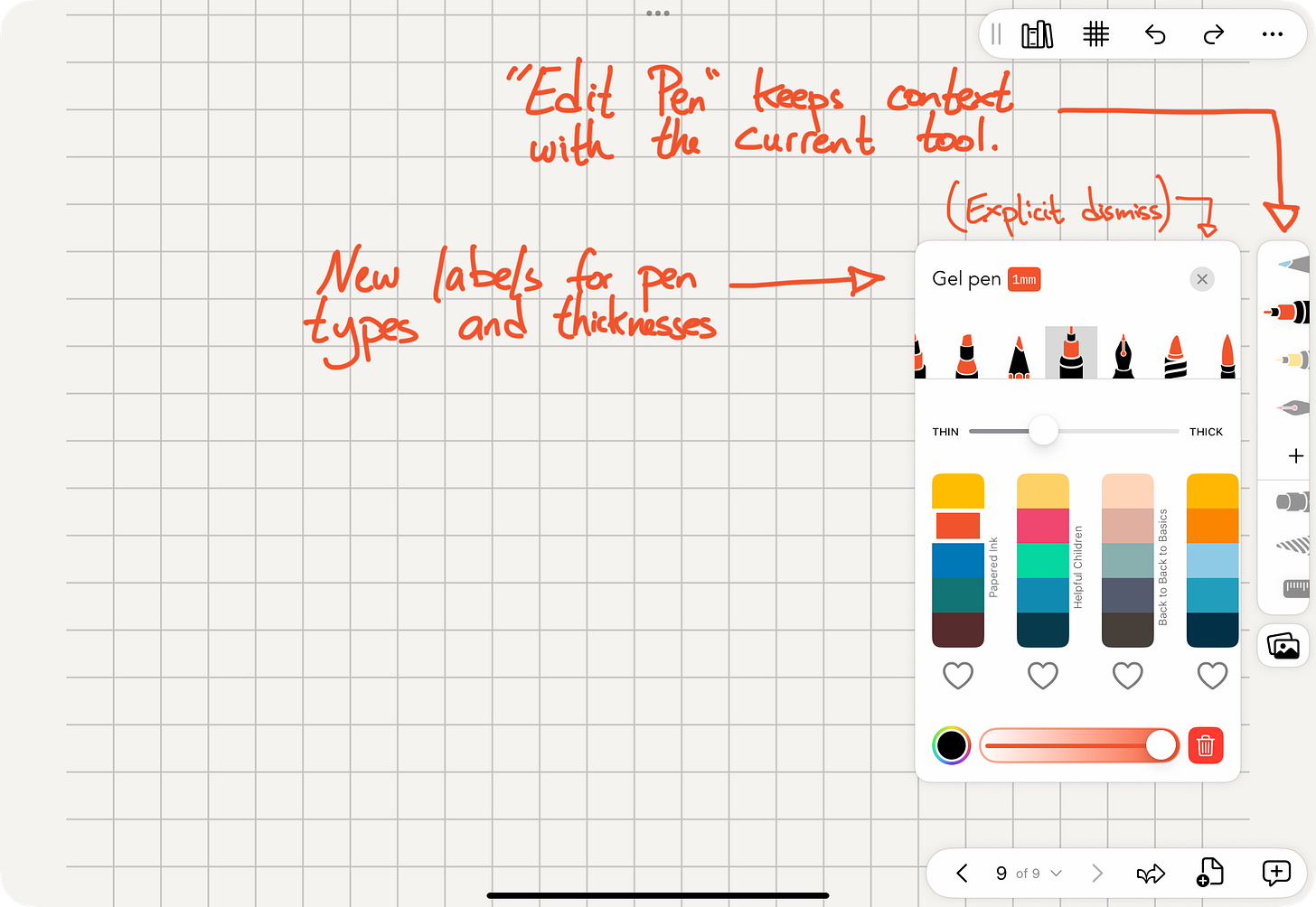
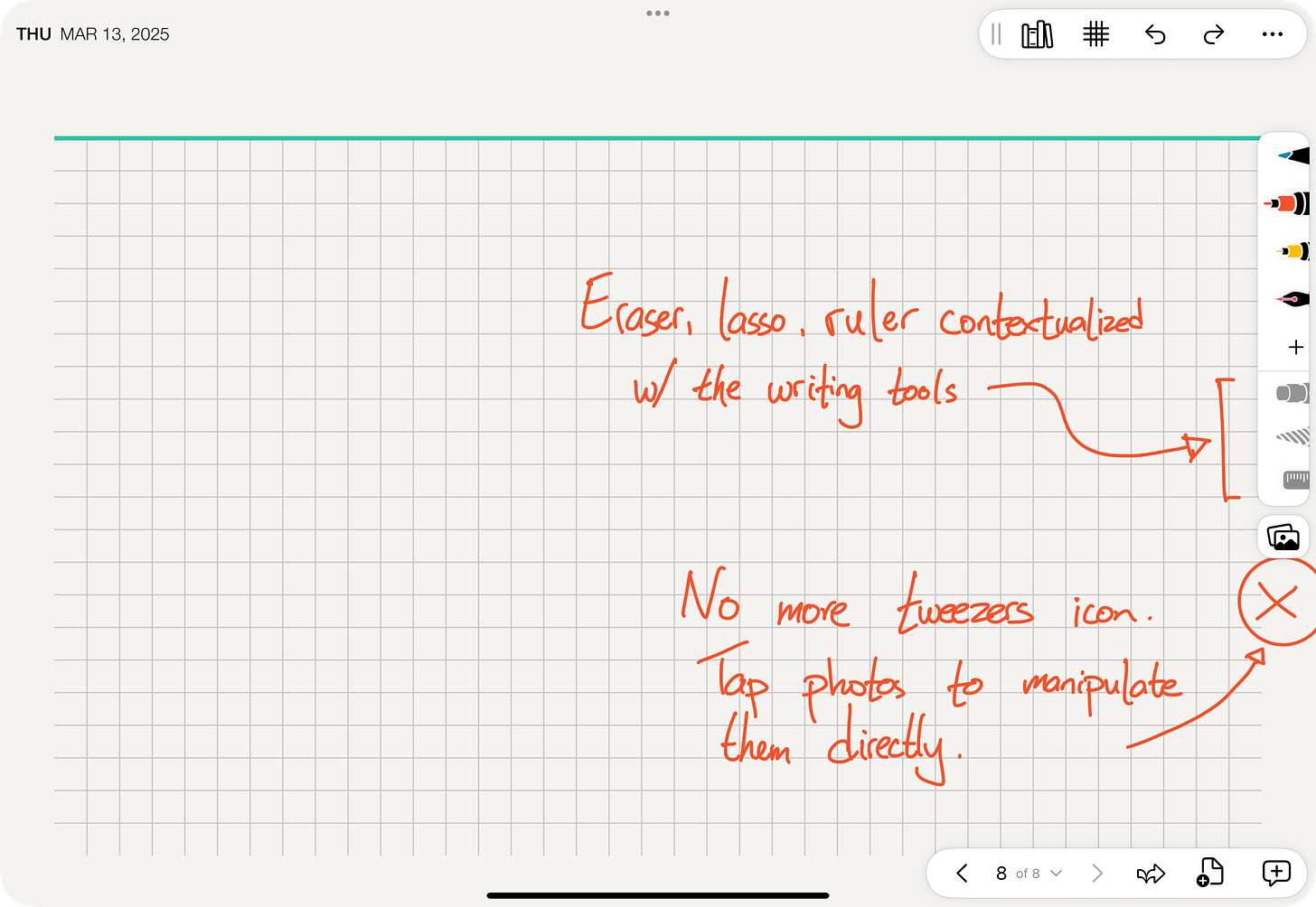

I thought it was a tortillon as well! No wonder I couldn’t find the lasso tool!🤦🏽♀️ I’m a notebook (well, an app)addict, with around 10 different notebook apps…plus some drawing apps. I’ll have to play with Penbook some more now!